Knowledgebase
Portal Home > Knowledgebase > Exchange Hosting > Entourage View A Shared Calendar
Entourage View A Shared Calendar
View a Shared Calendar in Entourage
with Entourage you can view others Calendar, Address Book and Inbox. The other person must already have given you permissions to view one or more of them, before the item can be opened with Entourage.
In the example below John Smith will be sharing his Calendar with James Cole. John using Outlook 2007 connected to Exchange 2007. Jim is using Entourage 2008, connected to Exchange 2007
Â
John Smith - Outlook 2007
Share the calendar using Outlook 2007:
1. From Outlook 2007,Click Go > Calendar.
2. Next select Share My Calendar....
You will then be prompted to send an email to person who will be viewing your calendar letting them know you aresharing the calendar.
3. Type in the email address of the person who will be viewing the calendar in the TO: field, verify "Allow Recipients to view your Calendar" is checked and click Send. Outlook 2007 will confirm that you wish share your calendar with the recipient and that read-only calendar permissions is being granted.
4. Click Yes
James Cole - Entourage 2008
Launch Entourage,
- Select File > Open Other User's Folder..
2.Leave the User: field blank and Select the Address Book look up icon.
3. Enter the name of the person who is sharing the calendar and click Find. Once the person is located and selected click the Advanced button.
4. In the Advanced Settings add "/exchange/the_e-mail address"(without quotes)Â Click OK
5. Click OK
6. Entourage will display the shared calendar.
![]() Add to Favourites
Add to Favourites  Print this Article
Print this Article
Support Center Quick Links
Search

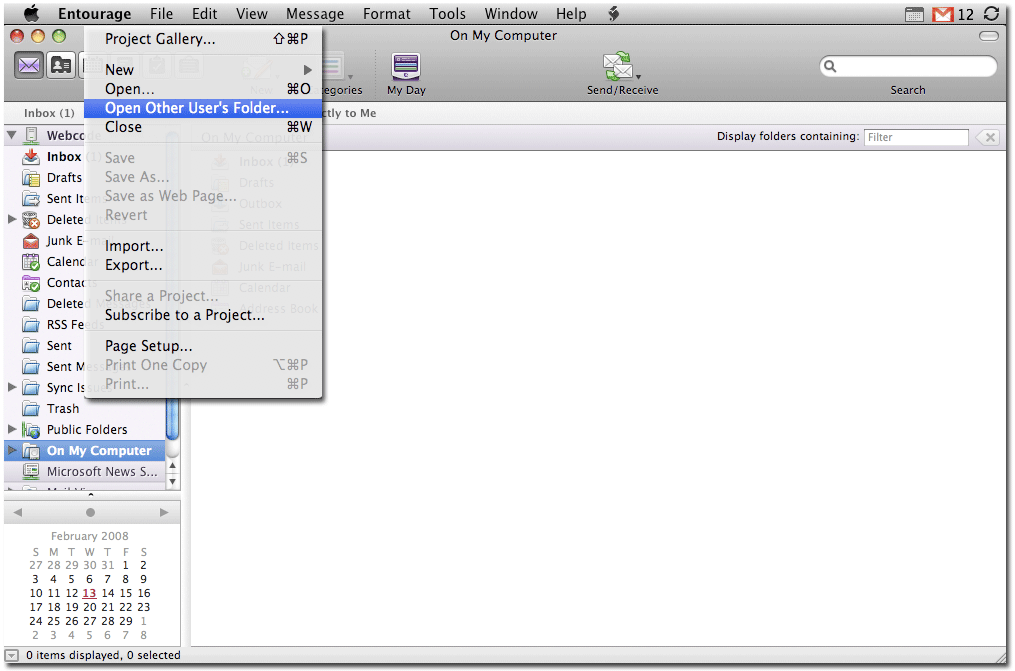

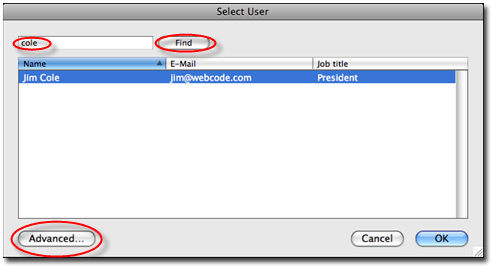
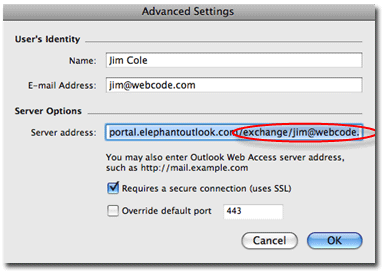
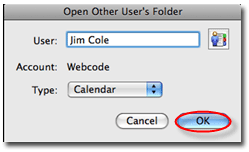
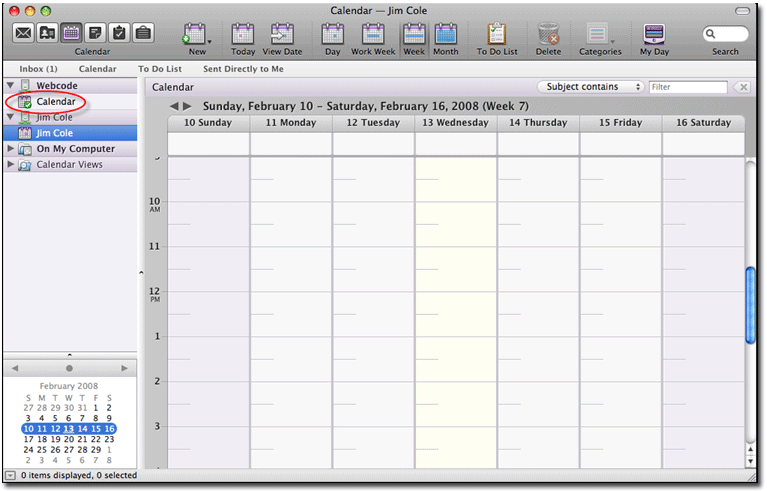



 LinkedIn
LinkedIn