Knowledgebase
Portal Home > Knowledgebase > Exchange Hosting > How To Add a Delegate and Set Permissions
How To Add a Delegate and Set Permissions
To add a delegate in Outlook 2003/2007, do the following:
Click Tools > Options....
Click the Delegates tab and Click Add
Search for the person you want to make your delegate and Add the person to the Add box at the bottom of the window. Then click OK.
Setting Permissions
Once you've selected a delegate, you need to set the level and type of permission that delegate should have.
To set permissions:
1. For each item (e.g. Calendar, Tasks, Inbox) select the level of permission you want to grant
None: delegate cannot access this feature of your account
Reviewer: delegate can read items
Author: delegate can read and add items
Editor: delegate can read, modify and add items
2. Click OK
3. Click OK againÂ
![]() Add to Favourites
Add to Favourites  Print this Article
Print this Article
Support Center Quick Links
Search
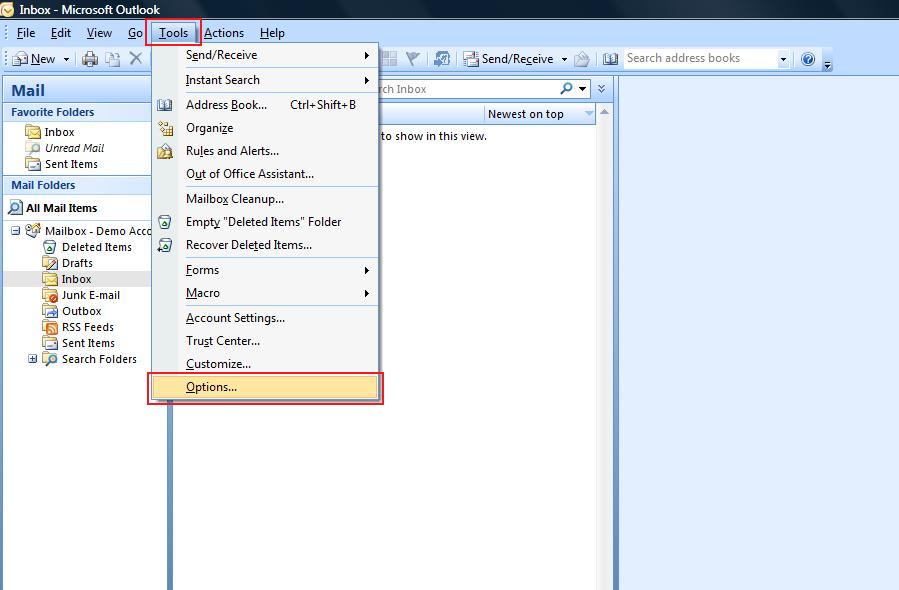
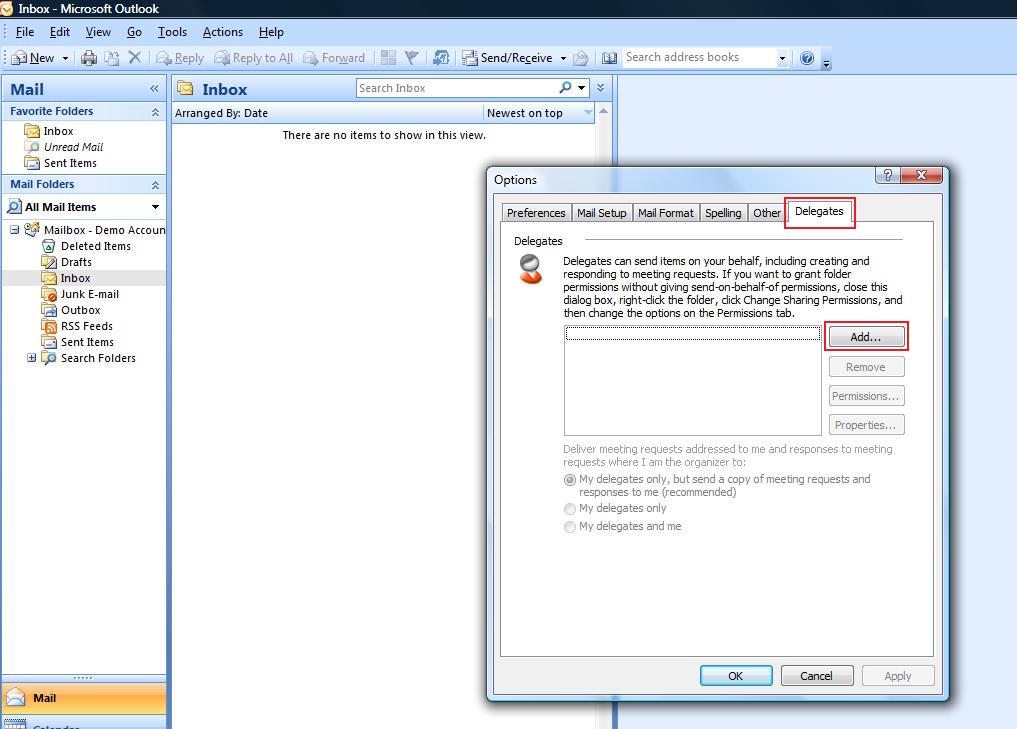
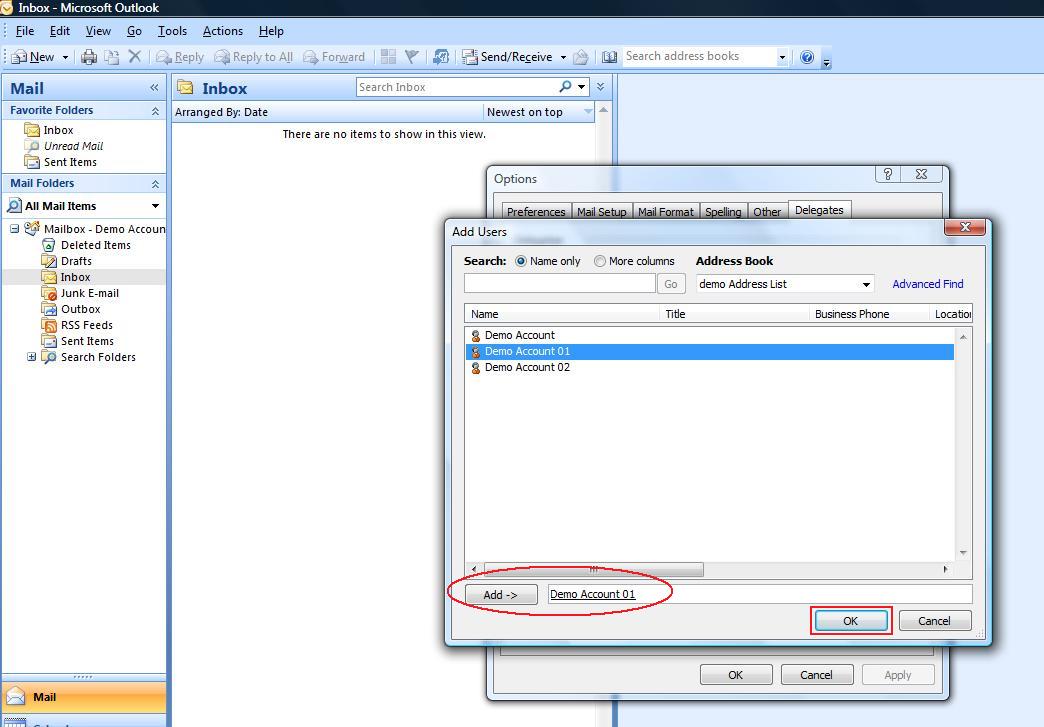
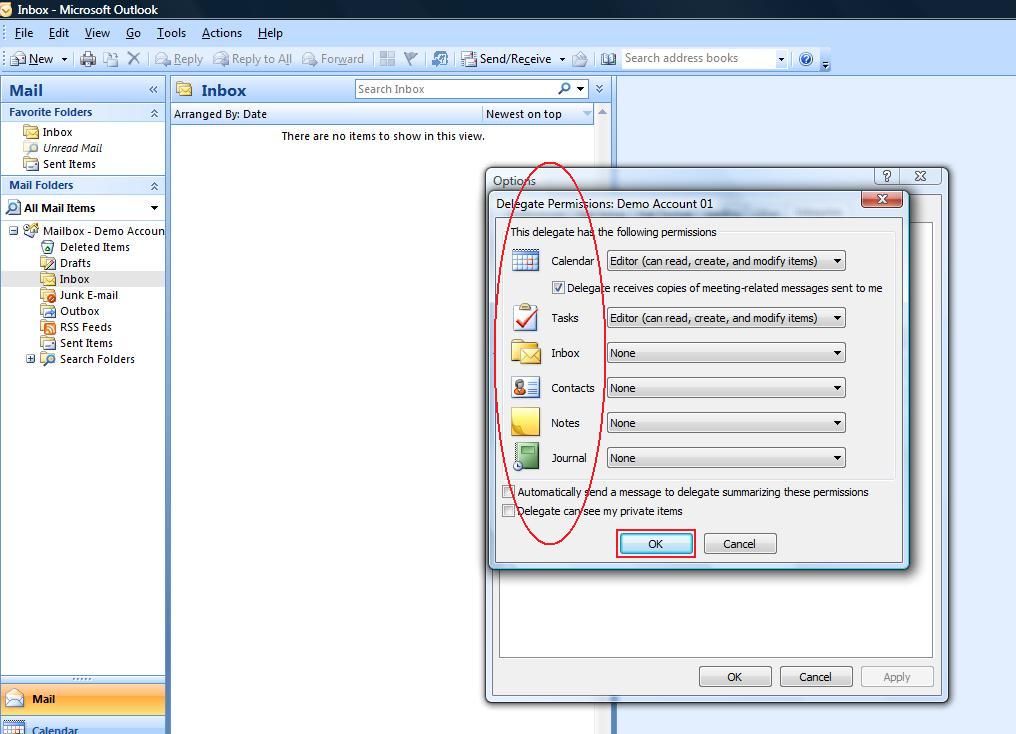



 LinkedIn
LinkedIn