Knowledgebase
Portal Home > Knowledgebase > Exchange Hosting > View Exchange Public Folders in Outlook
View Exchange Public Folders in Outlook
1. On the left most pane in Outlook, near the bottom below Calendar, Contacts, etc., click on the button for Folder List.
2. Scroll down the left pane and expand the Public Folders.
Exchange 2007 Public Folders are only available for viewing via the Microsoft Outlook fat client.
An alternate method would be:
1. From the Go Menu, select Folder List
2. In the Folders list, click the plus(+) sign or arrow next to Public Folders.
3. Expand your public folders until you find the folder you are looking for.
![]() Add to Favourites
Add to Favourites  Print this Article
Print this Article
Also Read
Support Center Quick Links
Search
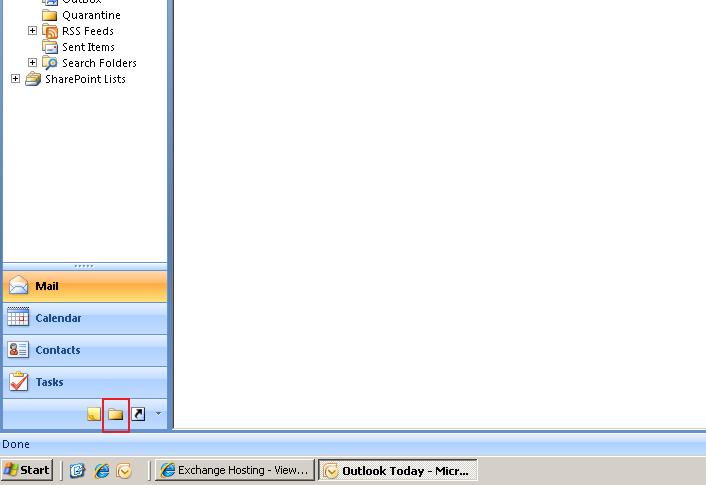
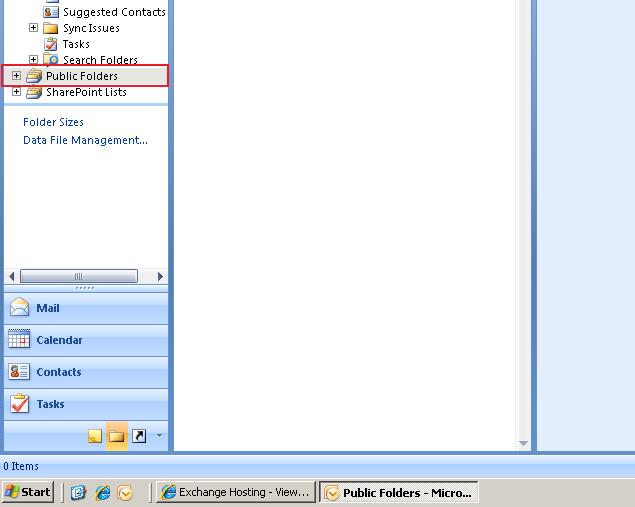
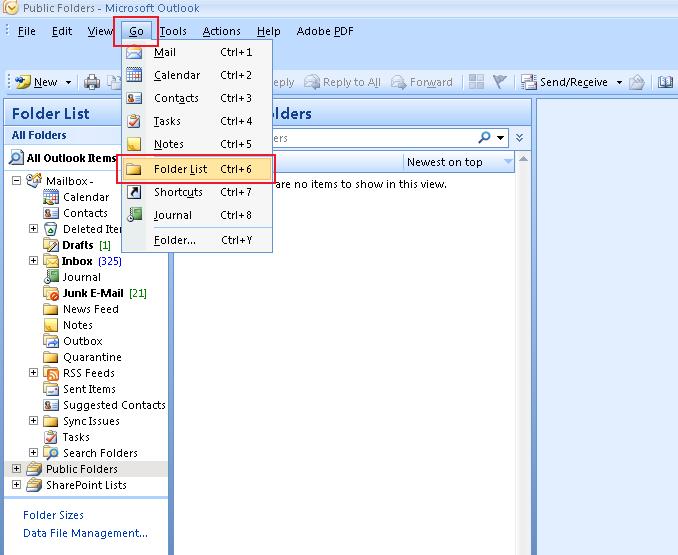



 LinkedIn
LinkedIn