Knowledgebase
Portal Home > Knowledgebase > Exchange Hosting > Opening Additional Mailboxes in Outlook 2010
Opening Additional Mailboxes in Outlook 2010
To open an additional mailbox in Outlook 2010:
1. Click File, Account Settings and Account Settings
2. In the Email Accounts Box, ensure that Microsoft Exchange Server is selected and click Change
3. Click More Settings
4. Select the Advanced tab and then click on Add then enter the name of the additional mailbox into the Add mailbox field and click on OK
5. The additional mailbox has now been added
6. Click on OK, Next and Finish
7. The additional mailbox has now been added to the Navigation Pane
Before you will be able to view the mailbox in Outlook, you must ensure that you have Full Access to the MailboxÂ
![]() Add to Favourites
Add to Favourites  Print this Article
Print this Article
Support Center Quick Links
Search
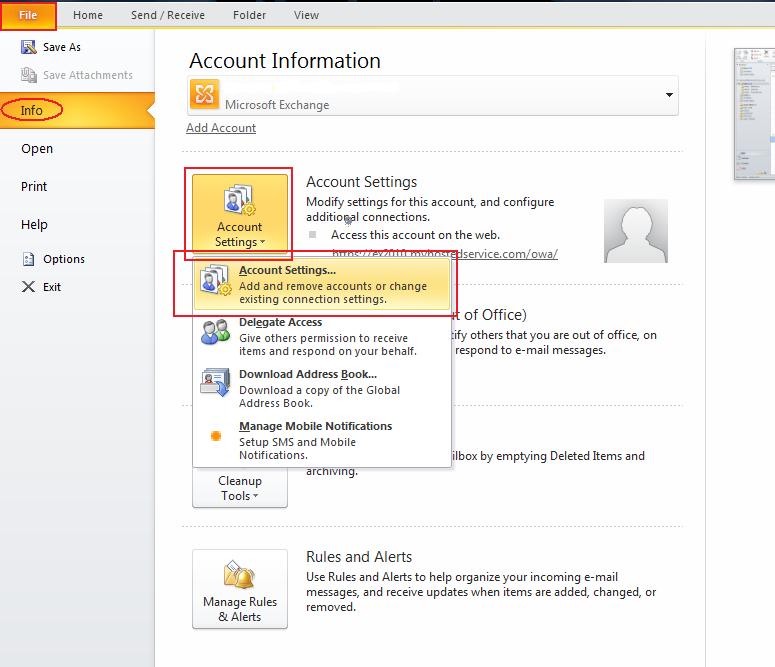
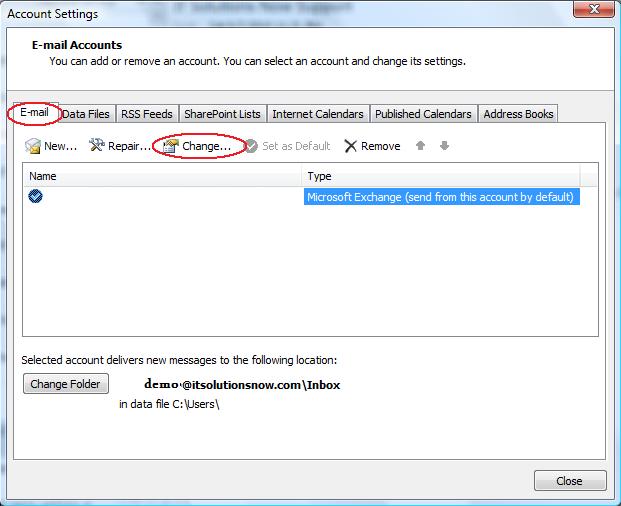
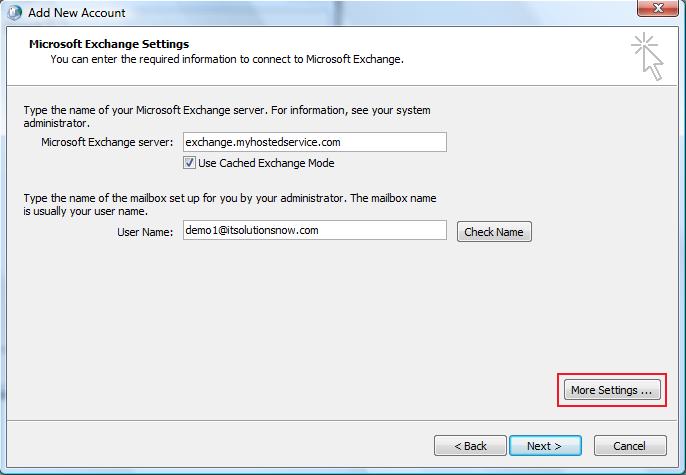
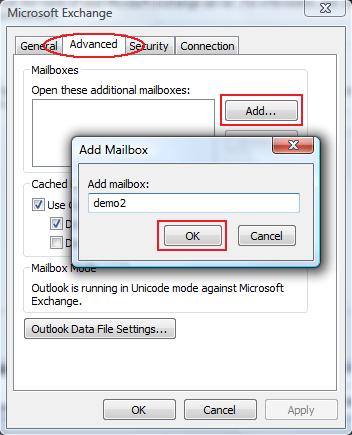



 LinkedIn
LinkedIn