Knowledgebase
Portal Home > Knowledgebase > CRM Hosting > How can I change, assign or validate CRM roles from the Control Panel?
How can I change, assign or validate CRM roles from the Control Panel?
1. Â Â Â Â Â Â Log into the Control Panel:
2.      Once logged in, locate CRM Users and click on the user whose role you wish to change or manage.
3.      The screen will change, presenting you with the Manage CRM roles for CRM heading. Here you can validate the current role of your CRM user as well as assign or change the role(s) that fit your organizational requirements. Once satisfied, click Save.
4.      The screen will change one last time providing you with a message that the user’s CRM roles have been successfully updated.
![]() Add to Favourites
Add to Favourites  Print this Article
Print this Article
Also Read
Support Center Quick Links
Search
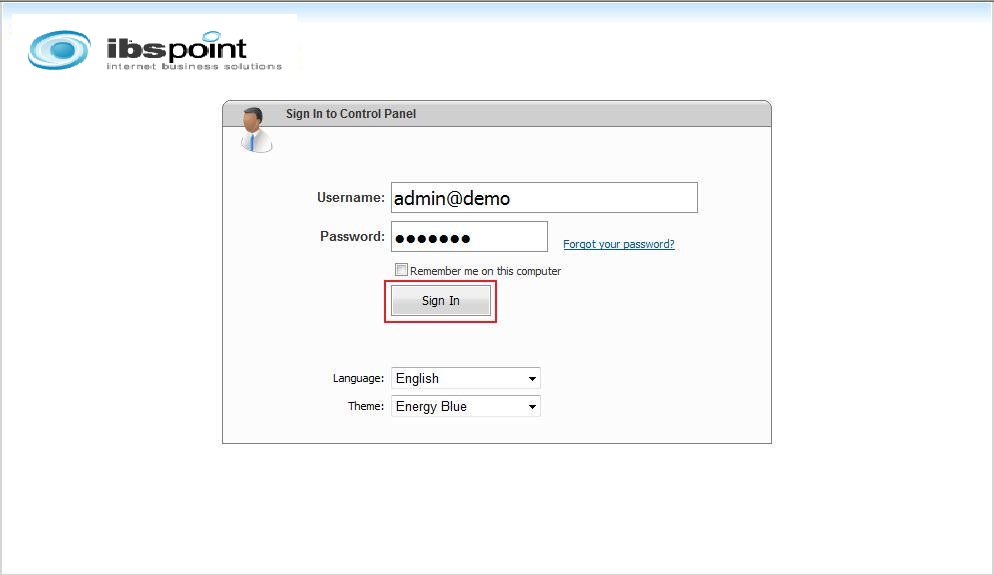
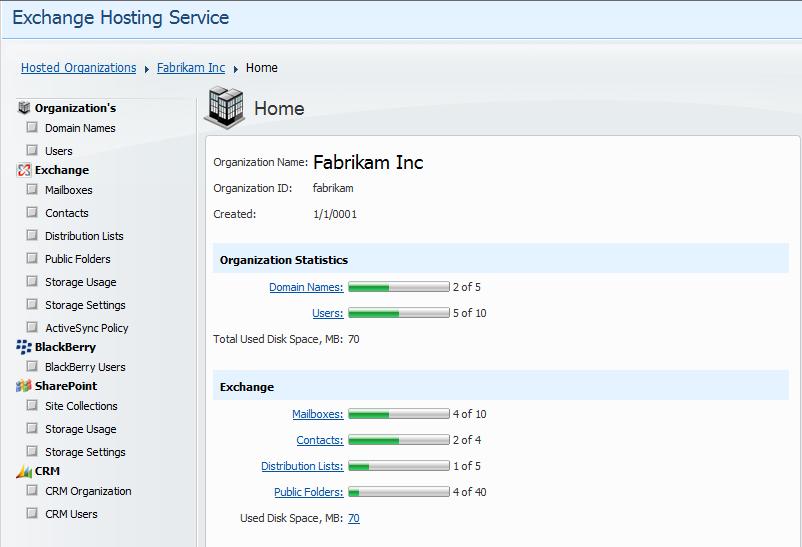
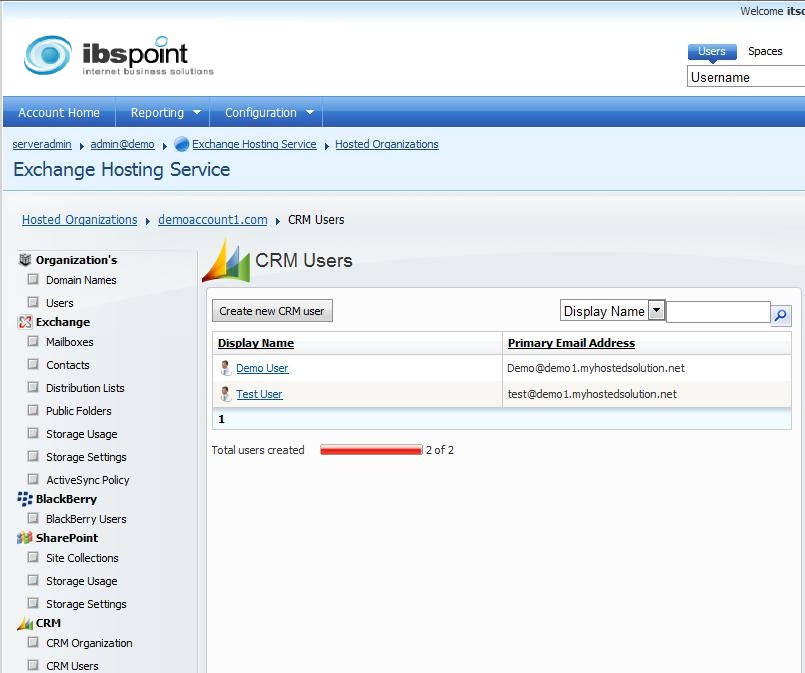
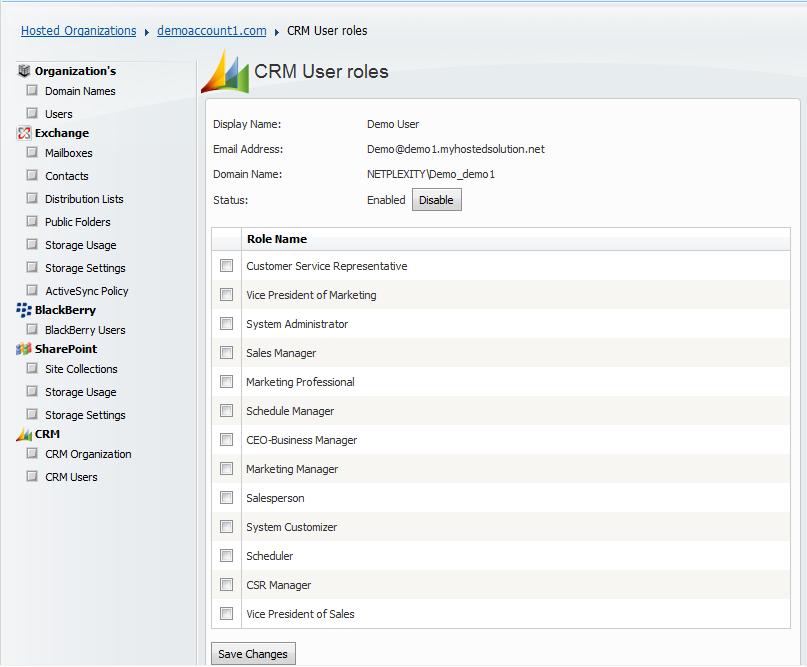



 LinkedIn
LinkedIn