Knowledgebase
Portal Home > Knowledgebase > Email Setup > How do I setup MS Outlook 2011 for Mac with POP3?
How do I setup MS Outlook 2011 for Mac with POP3?
The following explains how you can set up Microsoft Outlook 2011 for Mac with your your domain email account.
1-Open Outlook 2011 for Mac and open the Preferences window.
2-Open the Accounts panel.
3-If you have no accounts already set up, you will be sent directly to the Add New Account section. If you already have an account set up, you will have to manually create a new account by clicking on the Plus icon in the bottom left hand corner. To create your new account, click on the Email account option.
4-Enter your email address and the relevant password, then click the Add Account button.
5-Now you must enter your User name, and the server types. For your incoming server, select POP from the drop down menu and enter mail.your domain into the incoming server panel. Your out going server will be mail.your domain. When you have entered this information, click the Add Account button.
6-Your account will now be enabled, but before you can send emails you must authenticate your smtp server settings. Do this by clicking on the More Options button below the Outgoing Server settings.
7- From the Authentication drop down menu, select Use Incoming Server Info, then click the OK button.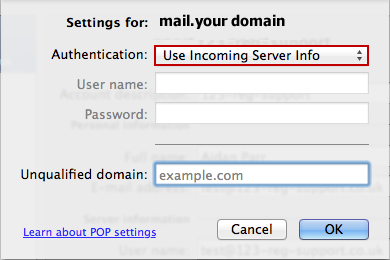
![]() Add to Favourites
Add to Favourites  Print this Article
Print this Article
Also Read
Support Center Quick Links
Search
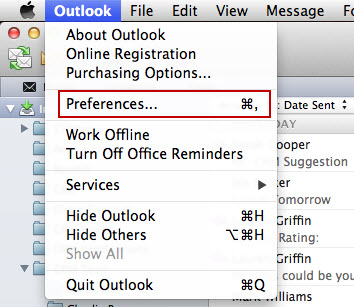
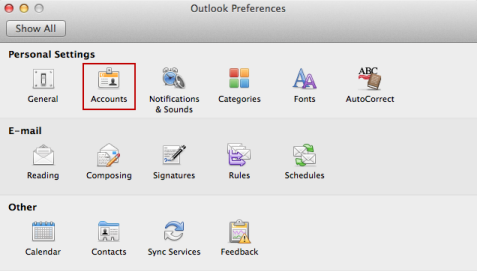
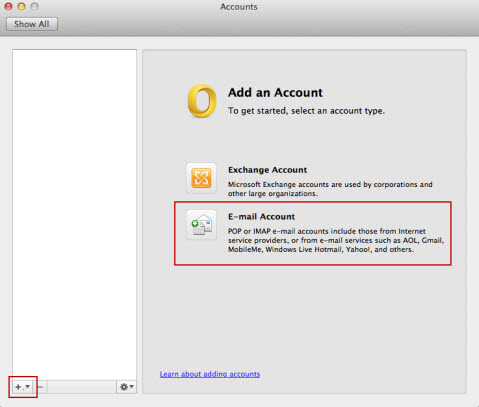
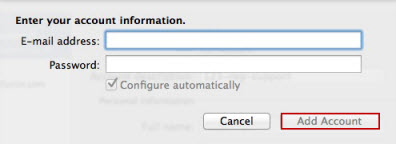
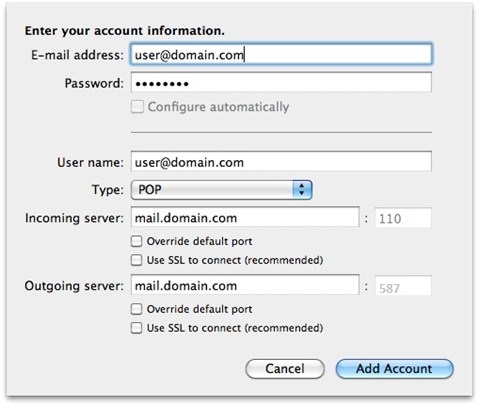
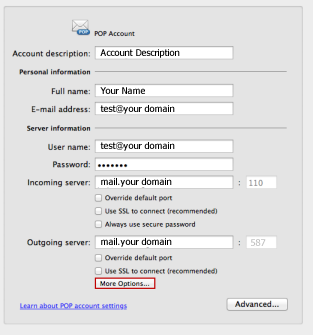



 LinkedIn
LinkedIn