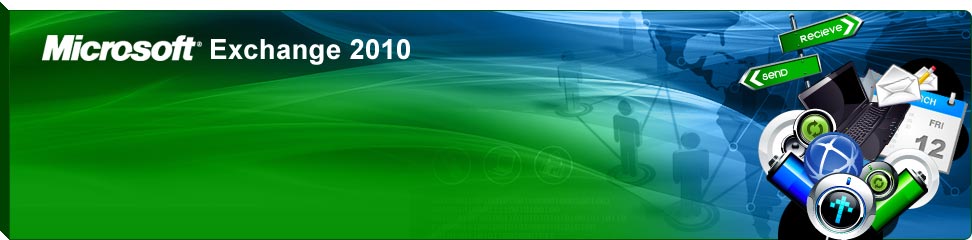
Free Microsoft® Exchange Migration Service
Three Phase Approach: Overview
The perfect migration is broken down into three distinct phases. Each phase can be completed by us or with our assistance.
Phase One: Account Preparation
- New account creation of plan, mailboxes, contacts and distribution groups
- Projected cutover date is set
- Data export method is tested
- MX Record is changed to our mail relays and forwarded back to the customer
Phase Two: Data and End User
- Data export/import
- End user preparation, add-on services enabled
Phase Three: Cut Over
- Final data differential sync, mail redirection and end user mobile device activation
Phase 1: Technical Breakdown
- Creation of all the necessary mailboxes, distribution lists, contacts and email addresses can be completed through the control panel by the Administrator of the Account. In lieu of using control panel, IBSPoint offers back end import services from existing Active Directory information pulled from a customer’s current mail system which will greatly increase the efficiency of this step. This requires our partner or customer to have this information available to provide this service.
- Utilizing IBSPoint’s mail filtering solution, which is a standard option on hosted Exchange accounts, MX records can be changed at the beginning of the migration process with zero customer impact greatly simplifying the cutover process and removing DNS propagation as a customer impacting item.
- By leveraging our import services we can greatly reduce the time involved with initial configuration and setup. This allows for a much shorter migration period.
Phase 2: Technical Breakdown
Phase two is the main preparation phase and the timeline involved depends on your current environment and mailbox user configurations.
Within phase two the following will be completed.
Within the Control Panel:
- If customer is migrating mail content, we begin the export and import process
- Activate add-ons for users (e.g. BlackBerry)
- Configure new SharePoint site or we begin migrating existing site if applicable
- Install DirectoryLink(if desired) and link all necessary users (*only available with Exchange 2010 25GB plans)
Mailbox User Specific Items:
- Install Outlook and configure a new user profile using Auto discovery for Exchange or Outlook Profile Helper to automate new profile creation
- Configure all Entourage users with a new identity and profile
- Install and configure all add-ons per user as necessary
Phase 3: Technical Breakdown
Phase three is the cut over phase. This is where the users will actually begin to use the new Hosted Service. These may be mailbox users, BlackBerry users, etc.
- Mail flow instantly changed over to the new hosted account as MX records were changed in phase one
- Differential export of data from previous mail system is completed (if necessary) and imported into new account by the Administrator: Includes only the incremental of the mail from the previous bulk export completed during phase two, until the time of the MX Record cut over occurs
- Mailbox users will log out of Outlook or Entourage and log back in using the new profile or identity respectively; now live on the new hosted service
- Users with add-ons such as BlackBerry will have to follow the startup instructions already within their mailbox; assumes they were previously configured in phase two
- IBSPoint will work with you to verify all services and ensure migration is completed to your satisfaction
Phase Options: How Do We Do It?
Within each phase we offer back system support to help streamline the overall process.
Phase One: Create all the mailboxes, contacts, distribution groups, email addresses, etc.
Exchange Concierge Option: IBSPoint can import all mailboxes, contacts, distribution lists, members, email addresses and all contact information for each object. Items like telephone numbers, addresses, etc. can all be recreated from a CSVDE or CSV file.
Administrator Option: Can complete the creation of mailboxes, distribution groups, contacts, etc. using the Control Panel. If new account is not previously coming from a current Active Directory and Exchange environment this is the preferred method.
Phase 2: (How to handle the email data migration)
Exchange Concierge Option: IBSPoint can provide remote exports using MAPI, IMAP or RPC/HTTP(s) from an in-house or hosted Exchange service. Currently preferred method for customers with 25+ mailboxes. Administrator can also export their data and provide it on a hard drive that can be shipped to IBSPoint. Depending on amount of data, FTP also an option to get data to IBSPoint. Once uploaded, IBSPoint can perform the bulk import process on the backend for the Administrator.
Customer Option: Can use local Outlook PST data export and import to migrate mailbox data. Option preferred for Administrators with a smaller number of mailboxes
Phase 3:
Combined effort between IBSPoint and Administrator. We are here to support any issues that may arise during actual cut over. Process should be painless. Once mail forwarding is changed for local delivery, remaining pieces are mailbox user specific outside of the final data sync.
Example Timeline for a Migration
Example timeline illustrates relative time spent in each step. Migrations may proceed faster or slower depending on unique challenges each presents and how responsive end user administrator can be. Phase two is most time consuming of all phases as it requires touching each mailbox user’s machine for configuration of Outlook 2007 or Outlook 2010 (installed if needed) and the addition of the extra profile for the new hosted Exchange service.
Along with touching of user’s machines, bulk of old mail data import occurs during phase two. For example, we may begin export of old mail data on March 12 and depending on available bandwidth and total data size can often have it imported to the new hosted Exchange account by March 16. Extra days before cutover provide opportunity for quality assurance to your end users have the best possible experience.
On March 19 we could then cut over the mail flow for local delivery and begin the final data export from the old mail environment of the incremental data from March 10 (where we ended the last bulk export) to March 19 which will be all the data.
On March 19, the mailbox users will simply log out of Outlook or Entourage and log back in using their new Profile. At this time the reactivation of their add-ons will need to happen. The necessary information will already be located in their mailbox as during phase two this was already prepared. At this point the remaining incremental mail data being migrated would be sync’d over to the new hosted service for the mailbox users.


Frequently Asked Questions
Q: During the cut over phase what do we tell our users about the missing incremental data?
A: The mailbox user will still have the previous profile configured on their machine. If they need access to the old mail before the final sync can occur they can simply logout, and log back into the old profile and see the data. They could also copy the data out to a PST file and attach the same PST file into their new profile to have it immediately. Typically the final data sync from the point of the MX Record cut over is short, less than several hours to 24 hours for larger accounts.
Q: Why is there no mention of Forwarding emails between mail environments in this migration plan?
A: When we introduce forwarders and have mailbox users active on two different platforms it creates complexity which we are trying to avoid. The simple three phase approach presented provides a very easy yet flexible method for migrating. It can be used for a single mailbox user or for very large customers. The single cut over provides the ability to revert back if necessary as well without leaving some users in an inconsistent state. This means there will not be issues with Global Address Lists, emailing between mailbox users, replying to old emails, etc.
Q: Will mailbox users be able to reply to old mail that is imported in?
A: Yes, if the previous system was Exchange we will require the LegacyExchangeDNattribute to be imported. Once this is imported users will be able to reply back to original emails. Leveraging our bulk import service for phase one will include these attributes as part of the request.




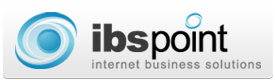
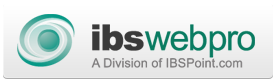



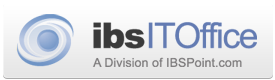


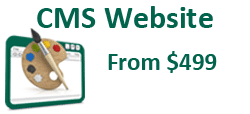
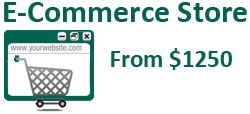

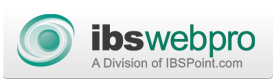

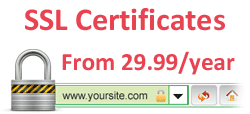



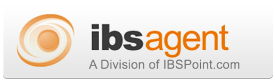

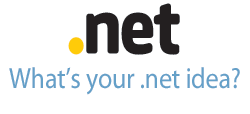
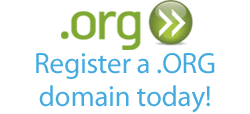





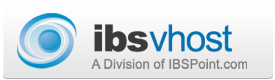
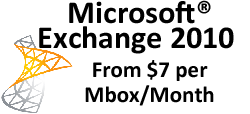
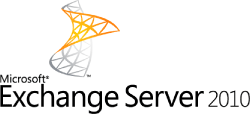

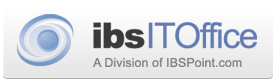

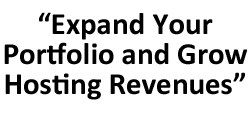
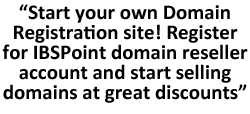
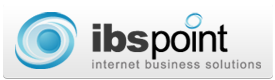
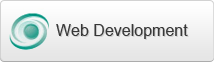
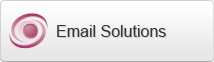

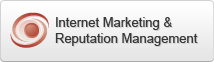
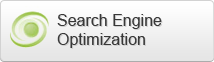
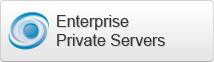

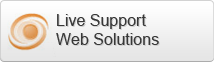



 LinkedIn
LinkedIn