IP / Domain Setup
As detailed in the Initial Setup & Configuration Section, the “IP/Domain Setup” screen is where you can add, delete or modify the domains for which email handling and processing will be done by the SafePoint system.
To set up your SafePoint system to accept and process email for a domain log into the SafePoint system control panel and select “IP/Domain Setup” in the menu bar.
You will be presented with a screen that will allow you to configure the IP address and domain name settings for the domains you would like to have the SafePoint process email for.
The “Primary Mail Server Setting” will already be configured with a “SafePoint.yourdomain.com” type sub-domain along with the IP address which is associated with your SafePoint system.
The “Primary Mail Server Setting” is a FIXED setting and should not be modified.
The domains for which you will set up processing for should be configured under the “Additional Relay Domains” heading of the “IP/Domain Setup” screen in the control panel.
In the “Mail Server” field you should place the name of the domain or sub-domain you want the SafePoint system to process email for. This would be in the “yourdomain.com” format.
The IP address of the “destination mail server”, which is usually your existing mail server for a given domain, should be placed in the “Server’s IP Address” field in the “xxx.xxx.xxx.xxx” format.
The “Server Port” is the port number that you want the processed email to be delivered. This is usually your mail servers default SMTP port, which is usually Port 25.
After completing the “Mail Server”, “Server IP Address” and “Server Port” fields you select the “Add Server” button to complete the process of adding the server.
The SafePoint system will then confirm that the new entry has been successfully set up and the system restarted. The new receiving mail servers added along with their associated domains, IP numbers and port numbers will appear below.
Domains that you have set up to have email processed for on your SafePoint system can be deleted by selecting “Delete” under the “Action” heading on the list of domains at the bottom of the “IP/Domain Setup” screen. You will be prompted to confirm any deletions by the system before a domain is finally deleted.
NOTE that the “localhost/127.0.0.1” entry that is pre-configured in your SafePoint system on setup is required by the system and should not be removed otherwise this could cause the system to malfunction. In the unlikely event that you accidentally delete this entry you will need to contact support to have it restored.
Once you have set up your SafePoint to provide email filtering for your domain(s) you then need to direct email for your domains to the SafePoint system for processing.
This is done by modifying the “MX” record for a given domain to map it to the IP address of your SafePoint system. An MX Record or a “Mail Exchange” record tells mail servers around the world where to send the email for your domain.
The MX Record for a domain is contained in the DNS zone file for the domain on the DNS server or servers that provide service for the domain.
In order to modify the MX record for a domain to route email for that domain to your SafePoint system for processing the simplest method would be to replace the IP address associated with the “pop” or “mail” record, which is usually the IP address of your existing mail server, with the IP address of your SafePoint system.
These records would look something like this:
| domain.com. | IN | MX | 0 | pop |
| domain.com. | IN | MX | 10 | pop |
| pop | IN | A | 192.168.173.100 | |
In this case, the primary and secondary MX records for “domain.com” are associated with the “pop” host name (sometimes this is alternatively called “mail”), which itself has an “A” record set up to map it to the “192.168.173.100” IP address of the existing mail server that accepts email for the domain.
All that you would need to do to route email to your SafePoint system for processing is to replace the “192.168.173.100” IP address with the IP address of your SafePoint system.
The modified record would look something like the following, with the “216.55.101.xxx” reference being the IP address of your SafePoint system:
| domain.com. | IN | MX | 0 | pop |
| domain.com. | IN | MX | 10 | pop |
| pop | IN | A | 216.55.101.xxx | |
Another option would be to set up an “A” record for “SafePoint.yourdomain.com” which is mapped to the IP address of your SafePoint system and then associate the MX records with the “SafePoint” host name. In this case the MX record entries would look like this:
| domain.com. | IN | MX | 0 | SafePoint |
| domain.com. | IN | MX | 10 | SafePoint |
| SafePoint | IN | A | 216.55.101.xxx | |
After making any modifications to the DNS zone file for a domain you will need to re-start the DNS server in order to make these changes “live”.
If you do not have access to the DNS zone file for your domain then the technical administrator of your domain, which would likely either be your ISP or web hosting provider, should be able to modify the MX records for you.
If you require any advice or assistance with modifying the MX records for your domain to route email to your SafePoint system you can contact support for assistance with this.
If the provider of DNS services for your domain provides you with access to a control panel system for modification of DNS records you will need to consult the documentation associated with the service in order to determine how to re-map the MX record for your domain to your SafePoint system.
If your DNS service provider is unable to assist you with the modification or re-mapping of your MX record you should contact support for advice and assistance with this.
Note that due to distributed nature of the DNS system the MX records you have modified or set up to route email to your SafePoint system may not result in all email being directed to your SafePoint system immediately. It may take up to 24 hours or more for the new MX information to propagate (be available to all other DNS servers) across the Internet so that all email for any given domain is directed to your SafePoint system.
Until propagation is fully completed some email for your domain may be directed to your SafePoint system and some may continue to be directed to your regular email server however no email will be lost or mis-directed during this transition.
If you have any questions about the modification of MX records or re-direction of email for your domain to your SafePoint system or if you require any advice or assistance with any action related to this you should contact support for assistance.
| Next : System Mail Log Viewer |




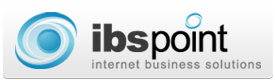
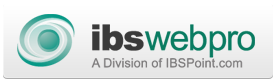



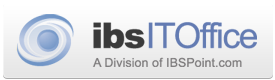


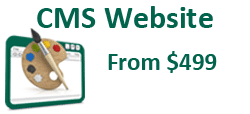
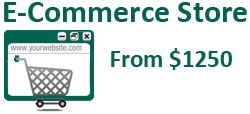

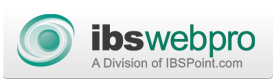

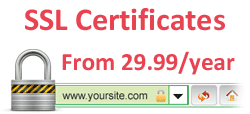



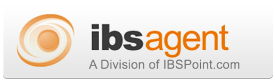

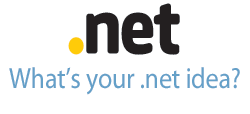
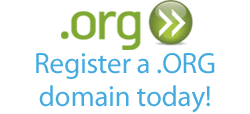





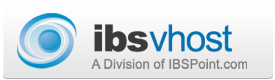
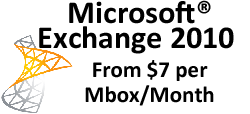
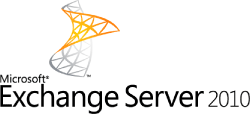

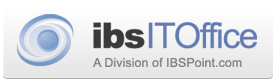

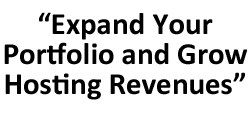
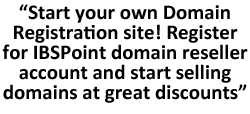
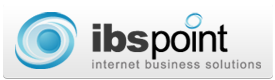
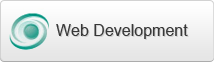
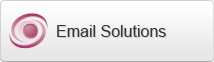

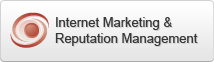
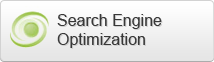
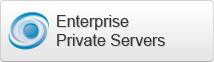

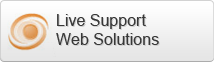



 LinkedIn
LinkedIn