Spam Quarantine
The “Spam Quarantine” section of the SafePoint system control panel is used to specify the type of quarantine which will be used for emails that are detected by the SafePoint Spam Scanning and Filtering engine as being over the “Action Level” as specified in the Spamfilter Config screen of the control panel.
There are two options available to deal with emails that have been detected as having scored above the “Action Level” score specified in the Spamfilter Config.
These options are, “Deliver Via Email” and “Quarantine on Server”.
Depending on the “Action Level” set on your SafePoint system email messages that have been scored and detected as being above the “Action Level” would very likely be Spam with only a very small probability of being legitimate emails.
You may still wish to have access to these messages in the unlikely event that a legitimate email message may have been inadvertently detected as being over the “Action Level” and therefore directed to the Spam Quarantine. If this is the case it is recommended that you choose the “Deliver Via Email” option, which is the default setting on the SafePoint system.
This setting will deliver email messages that score over the “Action Level” to a “spam” email box on the SafePoint system that you as the administrator of your SafePoint system will have access to via a web-based email interface at the “http://SafePoint.yourdomain.com/webmail/” URL.
You will be able to log into the web-based email interface on your SafePoint system and view all of the email messages that the system has “quarantined” in the “spam” mailbox. If necessary you will be able to retrieve any legitimate email message that may have been inadvertently directed to this mailbox and forward it on to the appropriate recipient.
Alternatively, you can specify an off-site (not on your SafePoint system) email address anywhere on the Internet where the quarantined email can be delivered.
To do this you would replace the default “Quarantine Delivery Address” of “spam@localhost” with your own specified email address that you would like to have the quarantined email delivered to and update the system by clicking the “Save Changes” button at the bottom of the screen.
The other option available with respect to the handling of email that has scored above the set “Action Level” in the Spamfilter Config screen is “Quarantine on Server”.
You would choose this option only if you are reasonably certain that no legitimate email messages of any significance will score over the “Action Level” and be delivered by the SafePoint system to the quarantine.
If you choose the “Quarantine on Server” option you will have no access to the quarantined email messages and they will be deleted by the system automatically on a regular basis (usually every 7 days).
In general it is recommended that the default settings of “Deliver Via Email” to the “spam@localhost” mailbox on the SafePoint system be maintained.
As detailed previously, in this default configuration all email which is detected as scoring above the “Action Level” set in the Spamfilter Config screen will be delivered to a “spam” mailbox on the SafePoint System.
You as the SafePoint system administrator will have access to the Spam Quarantine via the “http://SafePoint.yourdomain.com/webmail/” URL by logging in with the username “spam” and the login password that you have been provided with on setup of your SafePoint system.
| Next : Virus Quarantine |




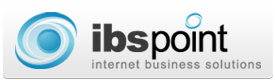
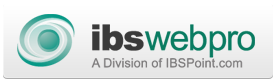



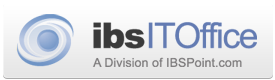


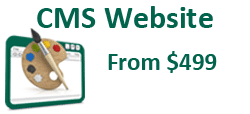
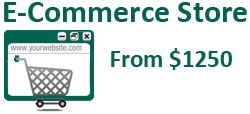

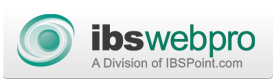

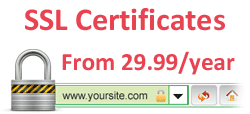



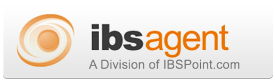

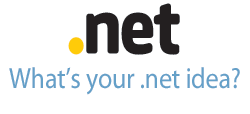
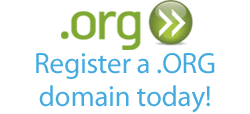





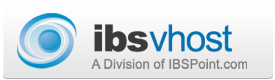
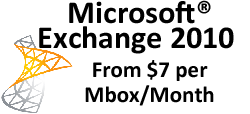
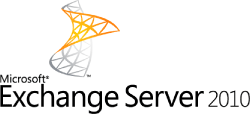

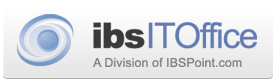

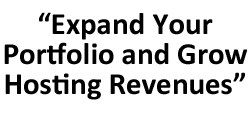
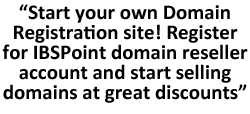
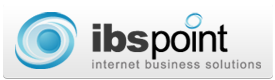
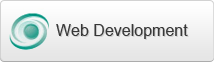
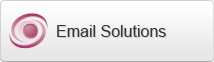

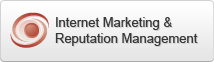
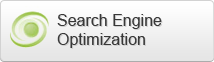
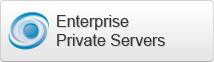

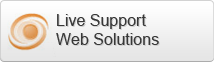



 LinkedIn
LinkedIn