The Site Manager
Under the “Services” sub-menu the Site Manager is used to manage your Apache web server. The Site Manager allows you to create, modify and delete web sites (virtual hosts) on your server.
In addition, you can access any of your sub-hosting clients control panels from the Site Manager main screen by selecting the site name and using the “Open Control Panel” button.
To set up a new virtual host site select the “Create New Site” button and you will be presented with a screen where the domain name,username and password for the new virtual host will be entered. Initial disk quota, cgi and log settings can also be selected. You can also edit and customize the default index.html file which will be displayed on your hosted sites by selecting the “Edit the default index.html file for new sites” option on the Create New Site screen of the site manager.
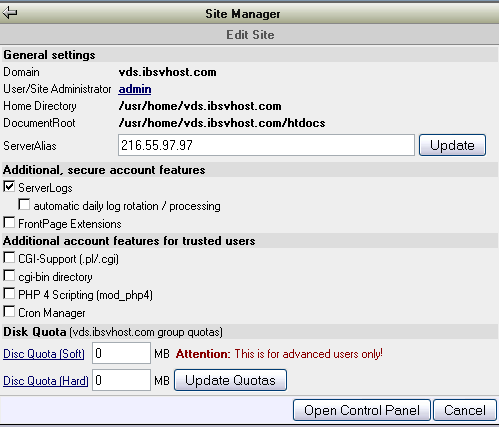
The Site Manager allows you to edit and enable additional features for a web site.The “Edit Site” control panel shows basic site information such as domain name, assigned user name, and the home and document root directory for the site.
For additional domains that should have the same content as a domain already installed, you can use the “ServerAlias” line of this domain.For example, to point the domain “mydomain.net” to the content of “mydomain.com” you simply enter “*mydomain.net” in the “ServerAlias” field. For more information on this see Setting up Multidomain Accounts.
For each site you can enable a wide variety of additional tools and features:
-
ServerLogs
This options enables the creation of site specific Apache web server logs.
After activating this option the log file analyzer Logan will be included in the sites/clients control panel. -
FrontPage Extensions
This option installs the FrontPage Extensions on a virtual host and creates a FrontPage Root Web.The setup of the FrontPage Extensions can take up to several minutes depending on the number of files located on the site which the extensions are being installed. You should let the process run it’s course and not interrupt or cancel by pressing “Stop”, “Back” or any other button your web browser until the process is completed and you are returned to the Site Manager screen. -
SSL/HTTPS
This feature is only available for the primary site of the server. Checking this box will enable the Apache secure server (SSL/HTTPS) for the primary and all other web sites. A temporary digital certificate will be installed during the SSL installation process. If you would like to use your own digital certificate you should replace the temporary certificate and key with your own cert and key files at the following locations:Certificate File: /usr/local/apache/conf/server.crt
KeyFile: /usr/local/apache/conf/server.keyIf you need to install a second and/or subsequent digital certificate on your IBSVDS for your sub-hosting client(s) please contact support to have this capability installed and activated on your server.
-
User Manager
Selecting the “User Manager” option enables the User Manager for the site, allowing the sub-hosting site administrator to create and manage additional mail and ftp users. The site/group quota applies. The site administrator can limit the disk usage of additional users. The maximum number of allowed user per site and automatic creation of user names can be activated and specified if desired as well. Note that a minimum value of “2” must be specified in the “Maximum number of users for this site” box in order to enable the User Manager to allow the sub-hosting site/account administrator to add additional user accounts.
Additional features
Additional features and services can be enabled for your sub-hosting clients (The regular UNIX user/group permission system applies.)
-
CGI-Support (.pl/.cgi)
enables extension based Perl CGI -
cgi-bin directory
creates a cgi-bin script directory for the web site.
The directory is created at /usr/home/[domain.com]/cgi-bin. -
PHP4 Scripting (mod_php4)
enables the PHP4 Apache server module. -
Cron Manager
enables the Cron Manager for the site, allowing the site administrator to schedule cron jobs.
Disk Quota – Restricting disk usage
Each web site is created as a unique UNIX group. This allows the restriction of disk usage for all users assigned to one site.Sites (groups) and users have a “soft” and a “hard” quota. When the “soft” quota is reached, the system will warn the account holder once. The system will not allow the users of a site to go beyond the “hard” quota, e.g. during an ftp file transfer,if the file transfer exceeds the “hard” quota, the transfer will fail. Sites will be allowed to exceed the soft quota for a “grace period” of up to seven days. If the site is still above the soft quota at the end of this grace period, the site will be unable to write any new data to the account.
Suspending services for a site
By selecting either the “Suspend” and “Disable Control Panel” options on the “Edit Site” screen of the Site Manager you can either completely suspend web services and any login privileges services for a hosted site or otherwise disable control panel access. This can be reversed by de-selecting the option.




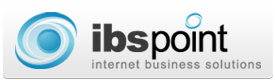
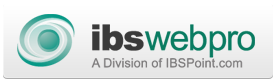



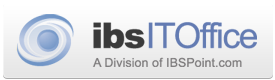


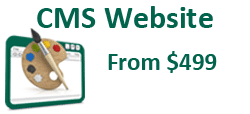
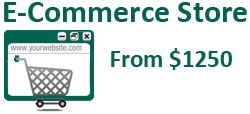

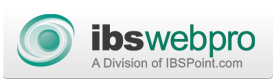

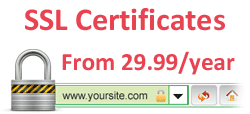



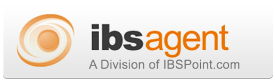

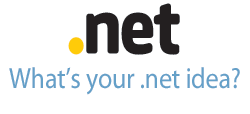
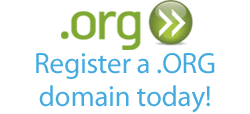





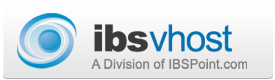
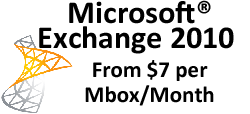
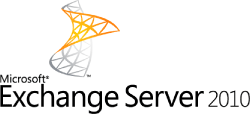

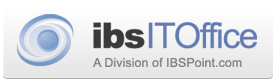

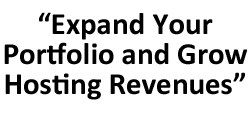
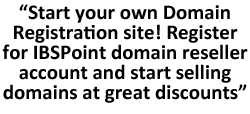
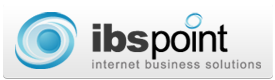
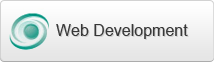
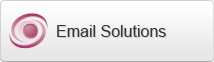

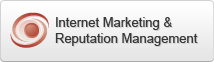
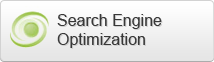
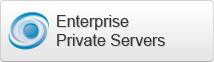

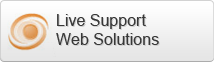

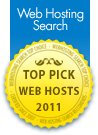


 LinkedIn
LinkedIn